You are being directed to a Third Party site. NASA is not responsible for how third-party sites use any information provided. Users are encouraged to review the privacy policy and/or terms and conditions of the Third Party sites to fully understand what information is collected and how it is used.
Project Submission Guide
Navigating the Hackathon: Project Submission
Project Submission Start & End Times
Project submission opens on Saturday, October 4 at 9:00 a.m., in accordance with the time zone of your team’s Local Event. At that time, your team will be able to edit your team’s project page and submit your project. Project submission closes on Sunday, October 5 at 11:59 p.m., in accordance with the time zone of your team’s Local Event.
Exceptions: If your team is registered for the Universal Event, project submission opens Saturday, October 4 at 9:00 AM and closes Sunday, October 5 at 11:59 PM in accordance with the local time of your Team Owner's area of residence. Check with your Local Lead about times for your Local Event’s Local Judging and awards, which may differ from the global submission times.
Editing Your Project Submission Page
Once you create or join a team, you will be able to edit your team’s project page. The project submission page is where your team will provide all of the details about your project. This is the page that the judges will review.
How to Access Your Team’s Project Page
- Click on your profile icon on the top right-hand side of the NASA Space Apps website menu.
- Click on “My Team.”
- On your team page, select the “Project” tab. Note: The “Project” tab will appear only when the hackathon begins.
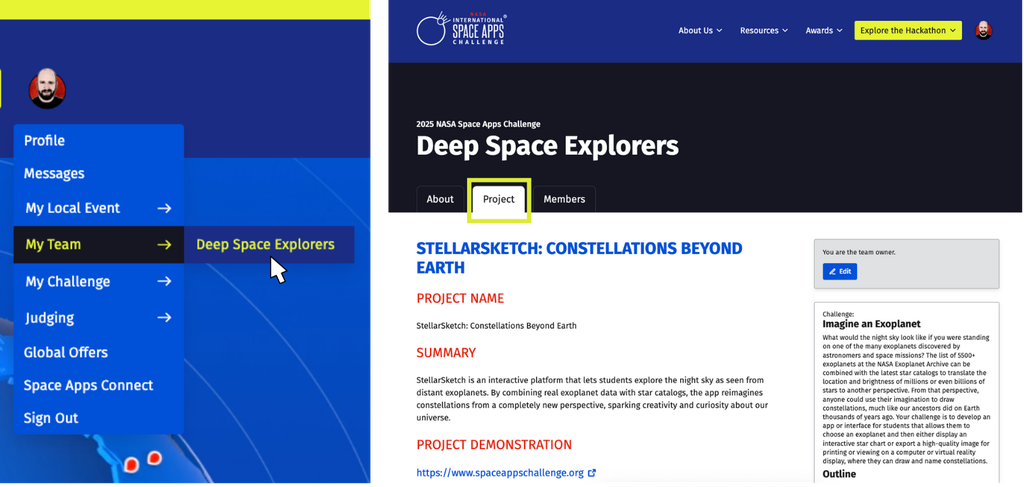
How to Edit Your Project Page
- Click the blue “Edit” button on the right-hand side of your project page.
- Save your project often so you do not lose your work! You can save your work as many times as you like before the end of the hackathon by clicking the blue “Save Progress” button on the right-hand side of the page. Note that your changes will now be viewable to anyone who visits your page.
- To prevent multiple team members from editing the project page at the same time, toggle the edit "Lock" to 'ON'. This will let other team members know you are making changes to the "Project" tab, however, be aware that another team member can still remove the lock and make changes to the project, overwriting any changes you have not yet published.
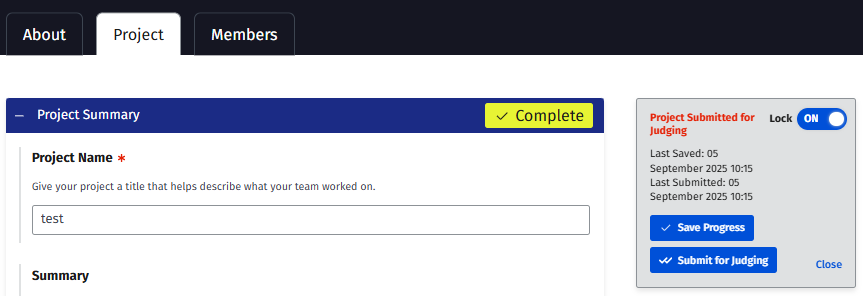
Sharing Files to Your Project Submission Page
- The Project page DOES allow for the upload or copy/paste of images (JPG, PNG, GIF up to 10MB). However, it DOES NOT allow for the upload of videos or documents.
- Including Videos or Documents in Your Project Submission: Upload your files to a cloud service or repository (e.g., YouTube, Google Drive, GitHub, OneDrive, Dropbox) and share a publicly accessible link with no logins, permissions, or registrations required. If judges can’t access your project, it can’t be evaluated or judged.
- Most platforms have a “share” option that provides a URL. Before submitting:
- Set the file to public access.
- Test the link in a private browser or with teammates to confirm it works.
- You’re welcome to link to a slide deck, video, or other visual aids. For additional tools and resources, see the Global Collaborators page.
Project Page Form Field Instructions
What is the name of your project?
Provide a high-level summary of your project. What did you develop? How does it address the challenge? Why is it important?
Provide a short demonstration ("demo") of your project, either in the form of a 7-slide presentation or a 30-second video presentation. Upload your demo to an external site (a cloud-based hosting service or code repository, e.g. YouTube, Google Drive, GitHub, One Drive, Dropbox, etc.) and provide a publicly accessible link. The link you provide should not require a password, permission, or registration in order to access your project demo. Review the "Tips for Creating a Project Demo" section for additional details.
This demo will be considered in your overall project evaluation, but the majority of judges’ evaluation will be based on your project submission. Note: a strong project demo can increase the potential for a high score in the Presentation category of the judging rubric.
Share a publicly accessible link to your final project. This can be a website you created to showcase your project, a cloud-based hosting service or code repository, or platforms such as YouTube, Google Drive, GitHub, One Drive, Dropbox, etc. The link you provide should not require a password, permission, or registration in order to access your final project.
Provide additional details about your project. Some questions to consider are:
- What exactly does it do?
- How does it work?
- What benefits does it have?
- What do you hope to achieve?
- What tools, coding languages, hardware, or software did you use to develop your project?
Provide specific details about what NASA data you used in your project, how you used it, or how it inspired your project. You are welcome to use any open data in your project. However, to be eligible for a Global Award, you must use data or resources from NASA.
List all of the data, resources, and tools used in your project. You are highly encouraged to use data or resources from the 2025 Space Apps Space Agency Partners; Bahrain Space Agency; Brazilian Space Agency; CSA (Canadian Space Agency); ESA (European Space Agency); ISRO (Indian Space Research Organization); Italian Space Agency; JAXA (Japan Aerospace Exploration Agency); Mohammed Bin Rashid Space Centre of the United Arab Emirates; National Space Activities Commission of Argentina; Paraguayan Space Agency; South African National Space Agency; Spanish Space Agency; Turkish Space Agency; and the UK Space Agency
Resources should include any code, text, and images (even if they are open source or freely available) that you used when creating your project. If you are using any copyrighted materials, make sure you have permission to use them.
Did you utilize any Artificial Intelligence tools and software in preparing your project? If yes, which ones and how did you use them?
The use of Artificial Intelligence (AI) tools is permitted for the NASA Space Apps Challenge and can be used as a tool to accelerate innovation and creativity. However, generated content may not use, contain, or modify any NASA branding or design elements (such as the NASA logos, flags, or mission identifiers). We also require that you clearly indicate where and how AI tools were utilized in your project, including:
- Images and videos: Must be amended to include a visible watermark indicating they are AI-generated.
- Audio: Must acknowledge AI generation in descriptive text and metadata.
- Code and data: Must acknowledge AI generation in descriptive text and metadata.
Our judges will consider originality, intent, and execution in the context of AI-assisted work.
Confirm you have read and understand the the project submission requirements, as well as the Participant Terms and Conditions and Privacy Policy before submitting your project. Project Submissions will not be accepted or posted if they include:
- Threatening, slanderous, or obscene language
- Personal attacks
- Discriminatory language
- Sexually explicit material or other material that would violate the law;
- Material that promotes commercial services or products
- Proprietary or business sensitive information that you do not have the right to make public
- Solutions submitted for which you do not hold the copyright or other intellectual property rights
- Personally Identifiable Information (e.g., birthdays, social security numbers, home addresses, home phone numbers). Recognizable names, voices, and likenesses of persons under the age of 18 should not be included in any submission. In the event any individual 18 years or older is featured in any submission, by submitting such material you represent and warrant that such individual agrees that NASA may use such individual’s name and likeness in connection with NASA’s use of the material hereunder.
Tips for Creating a Project Demo
Project Requirements
- Demo: All teams must create a Project Demo as part of their project submission. The purpose of the demo is to provide the viewers and judges with a high-level summary of your project along with a demonstration of your final project, including any software or hardware that you created.
- Format: Video (up to 30 seconds) or slide deck (up to seven slides, including the title slide).
- Hosting: Use an external site (e.g. YouTube, Google Drive, GitHub, One Drive, Dropbox, etc.) for hosting your demo and ensure the link is publicly accessible. You will not be able to upload your video or slides to the NASA Space Apps website.
- Language Requirements: Video demos must include English subtitles; slide decks must be in English.
- Judging Criteria: Your project will be evaluated using five criteria: Impact, Creativity, Validity, Relevance, and Presentation. These categories are outlined in more detail in the 2025 Judging and Awards Guide.
Creating a Compelling Demo
- Plan Ahead: Decide early whether to create a video or slide deck, and consider the question, “What story does my team want to tell?”
- Delegate: Assign a teammate to lead the Demo creation.
- Visual Storytelling: A great pitch can make all the difference in how your project is judged! Your goal should be to quickly communicate the importance and relevance of your project to someone who has no context, technical background, or previous knowledge of your subject. Regardless of your demo’s format, be sure to use strong visuals and ensure readability.
- Video Demo: The video pitch should be no longer than 30 seconds.
- [0:00] Introduce yourself: What is your name and your team's name?
- [0:02] Lead us in: What challenge does your project address? What inspired you to choose this challenge?
- [0:05] Name your project: Share your project's title and tagline to catch your audience's attention. Titles should be short but can indicate what problem the project addresses or what people gain from your project.
- [0:10] Describe your idea: How does it work? Display images or a prototype, describe a user's experience, and share how using NASA's free and open data and Space Agency partner's data made your project possible.
- [0:20-0:30] Look into the future: Paint a picture! Captivate your audience with what it could be; What can your project do for people, the world, and beyond?
- Slide Demo: The slide deck should be a maximum of seven slides (including the title slide).
- Choose a slide template with readable font size and limit the number of words on each slide when possible.
- Incorporate strong visuals to help tell the story of your project. Your visuals should:
- Display an image of the project
- Describe the user experience
- Include how space agency open data and technology made your project possible
- Ensure that the content of your slides address the following:
- Team name
- Names of team members
- The challenge your team selected
- Limitations: Adhere to the 30-second and 7-slide limits. Projects that exceed these limits will not be eligible for Global Judging
Get inspired by the exceptional demos from previous NASA Space Apps Challenge Winners. Click the "Project Tab" then scroll to the Demo section on each team’s Project page to see what makes a winning demo!
Submitting Your Project
In order for a project to be evaluated by our judges, teams must meet the following requirements:
- All team members must be confirmed participants at the same Local Event in order for your team’s project to be eligible for awards. If you are waitlisted for a Local Event, please reach out to the Local Lead to request acceptance to the event. If the Local Lead declines or does not respond, each member of the team should switch to another Local Event that has room for all participants or the Universal Event.
- All required fields in the project form must be completed.
- All content in the project form must be in English.
- You must click the “Submit for Judging” button prior to 11:59 p.m. local time of your Local Event. Any projects saved or submitted past this deadline will not be eligible for judging. No edit requests or exceptions past this deadline are allowed. Submission is final.
Once you’re ready to submit your project, take these steps on the Project Submission page:
- Check the box to agree to the "Terms and Conditions"
- Check the box to agree to "Confirm All Work is Original"
- Select “Submit for Judging.” If you have not completed all of the required sections on the Project page, you will not be allowed to proceed.
- If your project was submitted successfully, a banner will appear at the top of your screen along with a confirmation message.
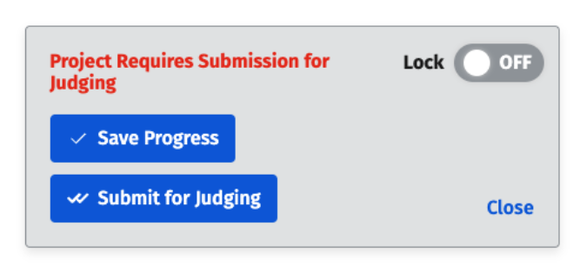
Accessing Your Participant Certificate
Participants who submit a project to the 2025 NASA Space Apps Challenge will receive a participant certificate. Certificates will automatically become available for download on your user Profile once your project is submitted. Please note that your team must click the “Submit for Judging” button prior to 11:59 p.m. local time of your Local Event in order to earn a certificate.
To access your certificate:
- Once logged in, you can access your account profile by going to the avatar on the NASA Space Apps menu and selecting “Profile” in the drop down.
- Go to "Participant Information" and look for “2025 NASA Space Apps Challenge.”
- Click on the yellow “Download Participant Certificate” button to download. When downloading your certificate, make sure the selected paper size is “Letter” size (8.5x11in / 215x297mm). Please note that the only downloadable format is a PDF version; we can not accommodate other versions.
- We suggest to download your participant certificate from a laptop or desktop, rather than a mobile device to ensure the formatting is aligned.
- If you experience technical issues while downloading your participant certificate, please email [email protected] and include your username and team name. As a reminder, this is only for participants who submit a project.
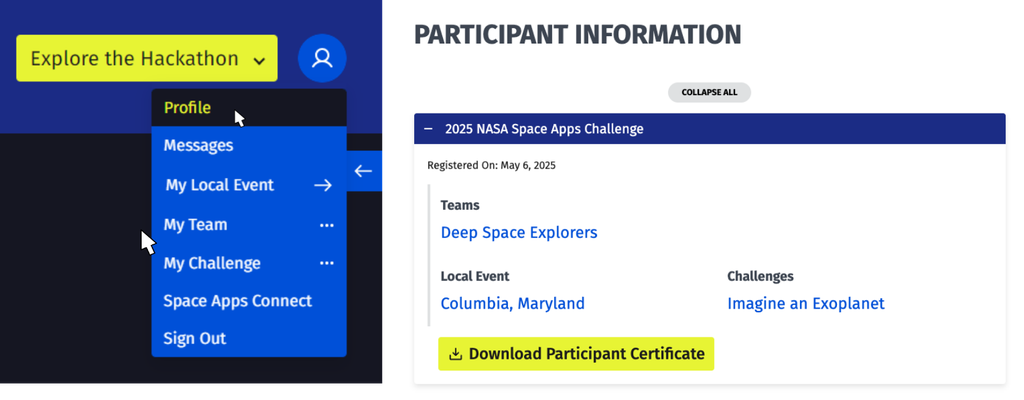
Note that your name will appear on the certificate based on what you have listed under Full Name in your Profile. Please provide your first and last name as you would like it to appear on your Participant Certificate. If you would like to modify your full name, you can do this by clicking on the “Change” button next to “Full Name” in the “Account Information” section in your Profile. You can change this at any time, even after submitting a project. In inputting your name, please adhere to the NASA Space Apps Values.
