You are being directed to a Third Party site. NASA is not responsible for how third-party sites use any information provided. Users are encouraged to review the privacy policy and/or terms and conditions of the Third Party sites to fully understand what information is collected and how it is used.
Team Formation Guide
Getting Started
- Create a NASA Space Apps account.
- Register for the 2025 NASA Space Apps Challenge.
- Choose a Local Event.
- Create or join a team registered for the same Local Event. Teams may have no more than six members. Teams of 4-5 members with a variety of skills and ideas are the most successful. NASA Space Apps is all about collaboration, after all!
Navigating the Hackathon: Team Formation
Creating a New Team & Being a Team Owner
Method 1: From the "Find a Team" Page
- From the NASA Space Apps main menu, select “Explore the Hackathon” -> “Find a Team.”
- Click the blue “Create a Team” button.
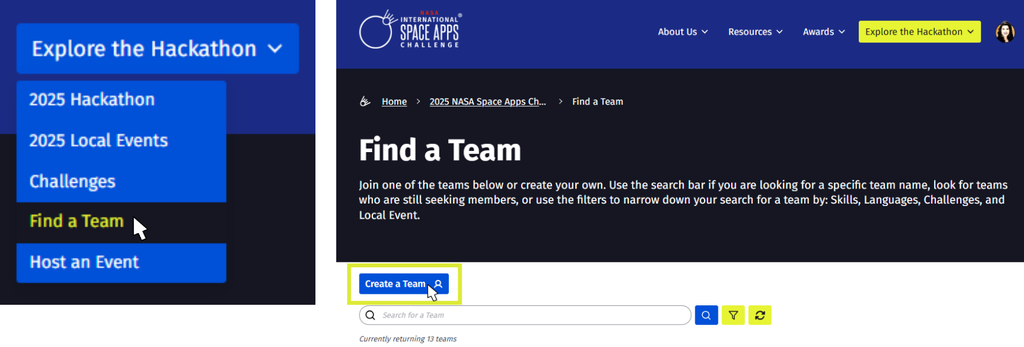
Method 2: From the "Challenges" Page
- From the NASA Space Apps main menu, select “Explore the Hackathon” -> “Challenges.”
- Find and select a challenge you’re interested in.
- Navigate to the "Teams" tab and then click the blue “Create a Team” button.
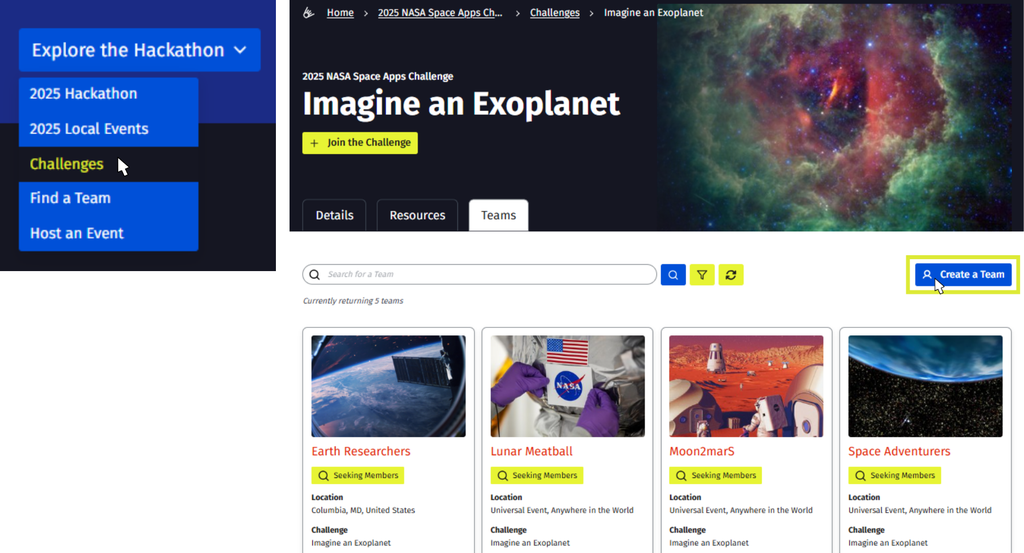
Method 3: From Your Local Event Page
- Go to your NASA Space Apps profile icon and select "My Local Event."
- Navigate to the "Teams" tab and click the blue “Create a Team” button.
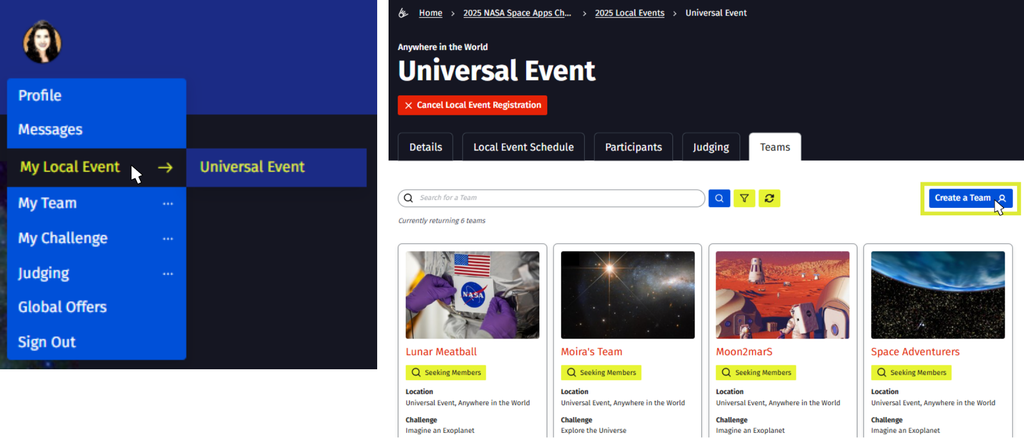
Final Step: Once you choose your method to create a team, fill out the required fields to complete the “Create a Team” form (see example below). You are now the Team Owner!
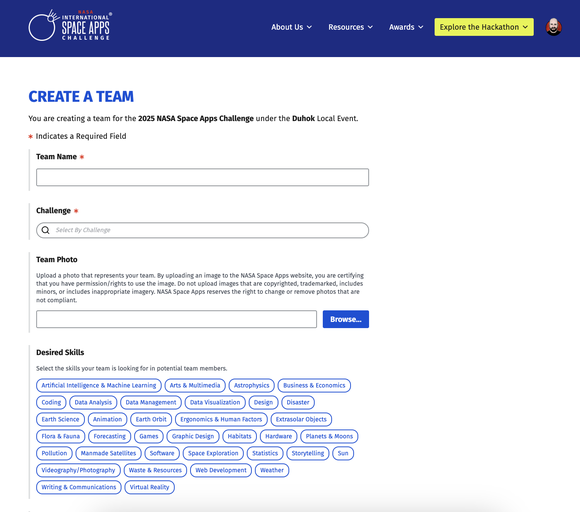
Managing Your Team as a Team Owner
Team Management: As the Team Owner, you will have the ability to approve/deny team member requests, remove members from your team, change the Team Owner, and delete the team.
Team Member Requests: Team Owners can approve or deny requests to join their team by navigating to the "Members" tab of their team page. When a participant requests to join a team, an email is sent to the Team Owner. The Team Owner can approve or deny the request from the "Members" tab. The participant will then receive an email letting them know if they have been accepted or denied. As a Team Owner, it is your responsibility to respond to member requests in a timely manner.
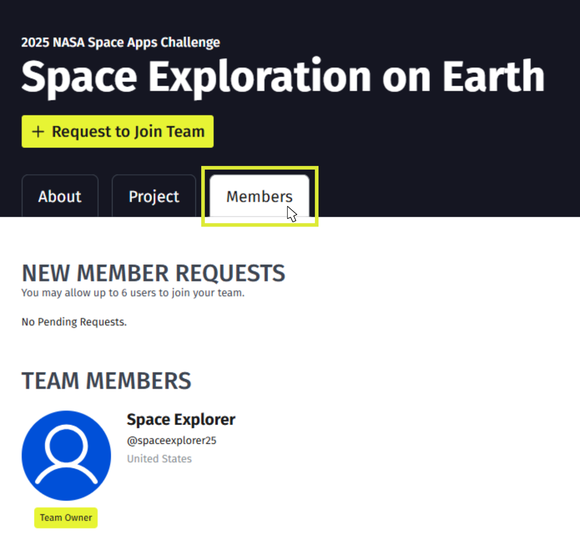
Team Communications: As a Team Owner, you are required to include information on where team members can connect. Team Owners will see a “Team Contact Information” field when editing the “About” tab on their team page. Please enter your preferred contact information here, such as a third-party communications app or email, so that team members can easily get in touch with you and other team members. The information you put here will appear on the “Members” tab of your team page. This information is only viewable for members of your team. Your team members will rely on this information to successfully connect with one another.
Changing Your Team Owner: If you wish to change the owner of your team, you may do so on the "About" tab of your team page under the Team Owner section. In the dropdown, select another member of the team, then click “Publish” in order to save the changes. Note: Only the existing Team Owner will be able to assign a new Team Owner. If your Team Owner is unresponsive and has not assigned a new Team Owner, then you will have to join or create a new team.
Deleting & Making Updates to Your Team: All changes to your team can be made under the "Members" tab of the team page.
- Team Owners may remove team members if they no longer want them on the team. They may do this by clicking the “Remove” button next to a team member’s name.
- If the Team Owner decides to leave the team, they will be prompted to choose an existing team member to become the new Team Owner.
- The Team Owner can delete the team by clicking the red “Delete Team” at the bottom of the page. Please inform all team members prior to deleting your team. To delete a team, the Team Owner must navigate to the "Members" tab and click on the “Delete Team” button in the section on the right side of the page. Deleting a team will remove all content entered on the Project and Details tabs, so only do this if you are absolutely sure you wish to delete all of the work your team has entered on the site.
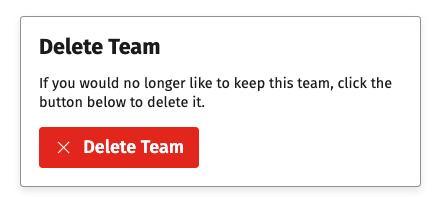
Joining an Existing Team
Method 1: From the "Find a Team" Page
- From the NASA Space Apps main menu, select “Explore the Hackathon” -> “Find a Team.”
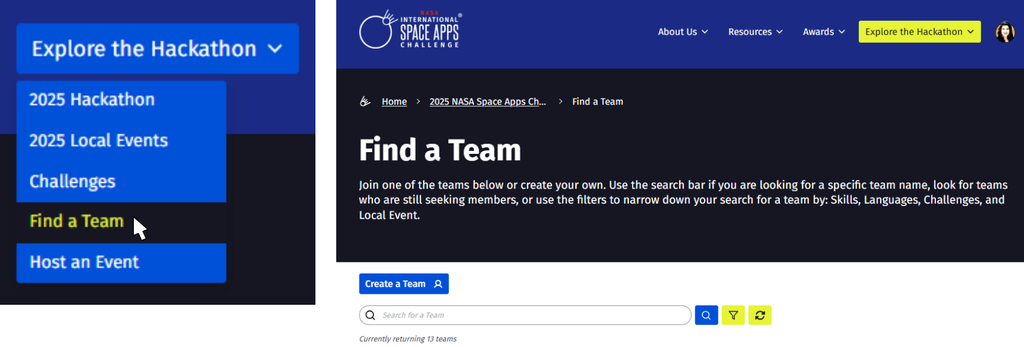
Method 2: From the "Challenges" Page
- From the NASA Space Apps main menu, select “Explore the Hackathon” -> “Challenges.”
- Find and select a challenge you’re interested in.
- Navigate to the "Teams" tab.
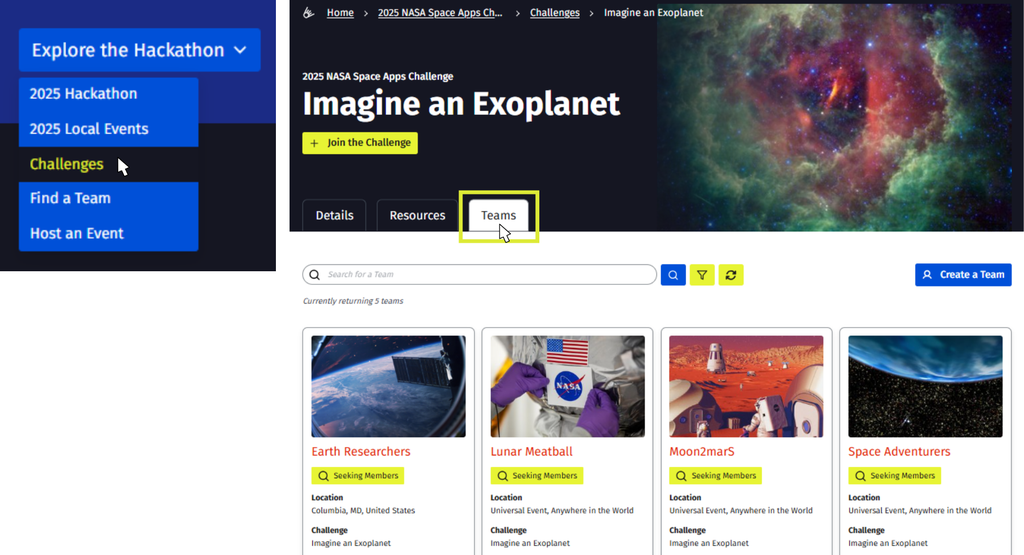
Method 3: From Your Local Event Page
- Go to your profile icon and select "My Local Event."
- Navigate to the "Teams" tab.
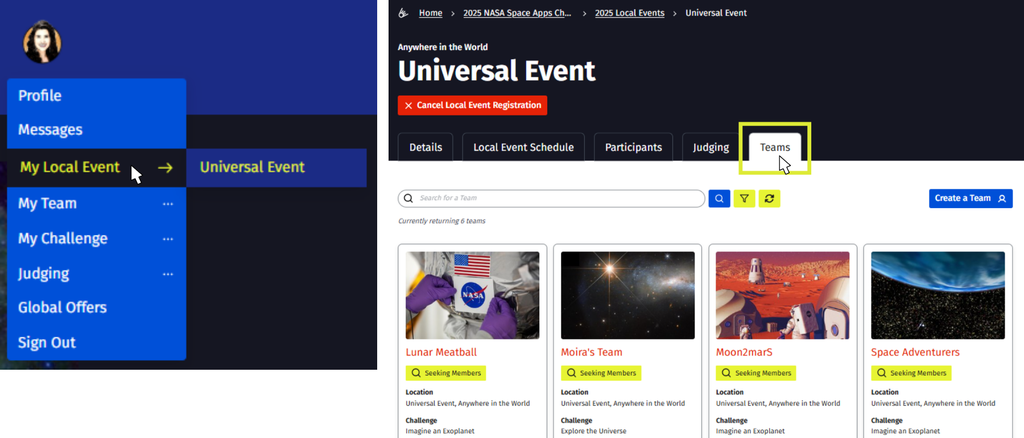
Once you choose a method to search for a team:
- Search for a specific team or browse the list of teams (see example of the filtered teams search below).
- Look for teams with the yellow “Seeking Members” tag.
- Click on a team you are interested in to learn more.
- Once you are ready to join, click the “Request to Join Team” button.
- Write a short summary about who you are and why you want to join the team, then submit your request. Please do not share private information like your age, address, etc.
- You will then receive an email letting you know if your request was approved or denied.
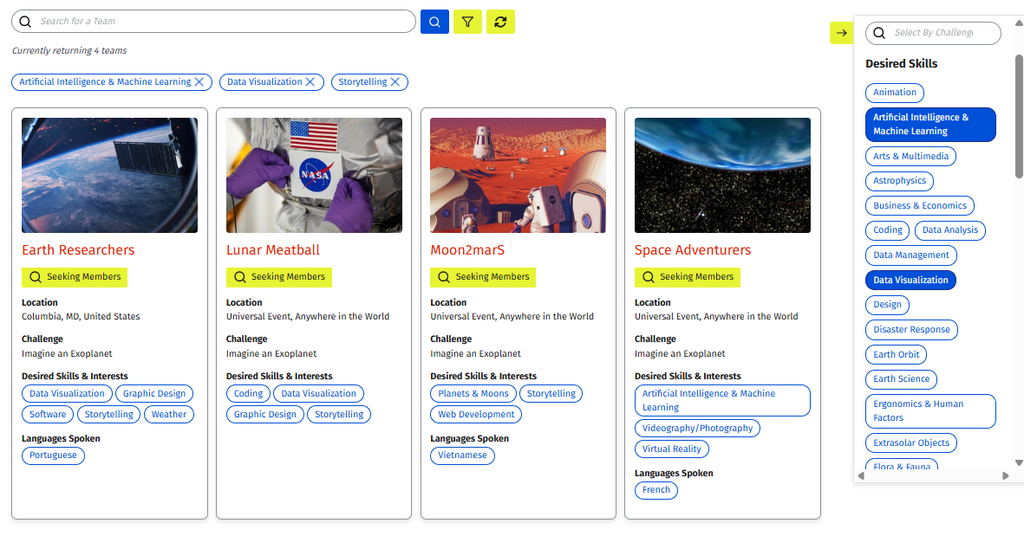

Joining or Leaving a Team
- You can only be a member of one team at a time. To join another team or create your own, first leave your current team by clicking "Leave Team" on the Members tab.
- You can only have one pending join request at a time. If you send a new request to a different team, your existing pending request will be automatically canceled.
- All team members must be registered for the same Local Event. To join a team, you must be a registered participant of the same Local Event as your Team Owner. Before requesting to join a team, ensure you are able to attend that Local Event according to its listed participation types (in-person or virtual).
Connecting With Your Team
Once your request to join a team is approved, reach out to your Team Owner as soon as possible. Your Team Owner’s contact information will be on the “Members” tab of your team page. This will ensure you can connect with fellow team members and begin work on your project. If your Team Owner is unresponsive or you want to leave a team for any reason, you can do so by selecting the “Leave Team” option at the bottom of the Members tab on your team page.
You can also search for teams and chat with potential team members in the Find a Team category of Space Apps Connect once it opens on September 23. Learn more in the Space Apps Connect guide.
Local Event Participation & Judging: Your team’s Local Event is automatically assigned to the Local Event of the Team Owner. All team members must be confirmed participants at the same Local Event in order for your team’s project to be eligible for awards. If you are waitlisted for a Local Event, please reach out to the Local Lead to request acceptance to the event. If the Local Lead declines or does not respond, each member of the team should switch to another Local Event that has room for all participants or the Universal Event.
Editing Team Pages
You can access your team page by clicking on your profile icon on the NASA Space Apps main menu. Click on “My Team,” which will take you to your team page. After navigating to your team’s page, you will see three tabs available for editing:
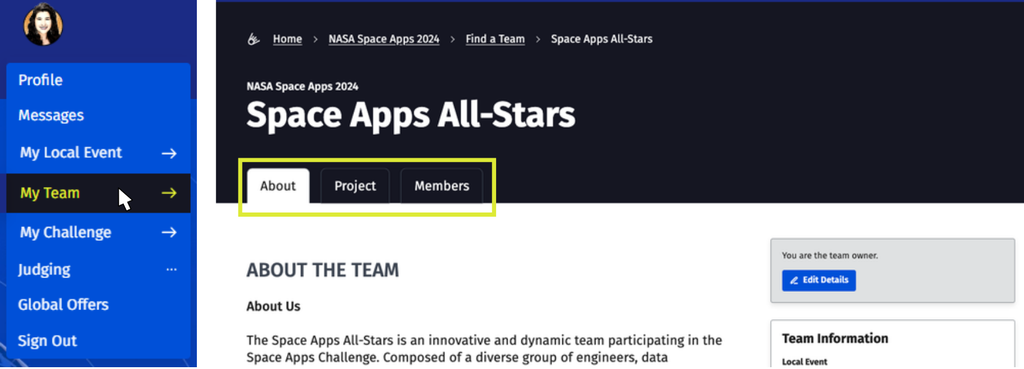
Navigate to your team’s page, then go to the blue “Edit Details” button on the left side. This tab displays information about your team and is divided into three categories:
- Name and Summary
- Team Formation
- About the Team
Use this tab to access your project page and submit your project for judging. Start by selecting the blue “Edit Project” button on the right side of the screen. Project pages will open for editing once the hackathon begins on October 4 at 9 a.m. (local time). This is the page that the judges will review.
For details regarding specific requirements for project submission, see the Project Submission Guide.
This section displays all team members and allows you to make changes to your team if you are a Team Owner, including approving/denying team member requests, leaving a team, removing team members, or deleting a team.
